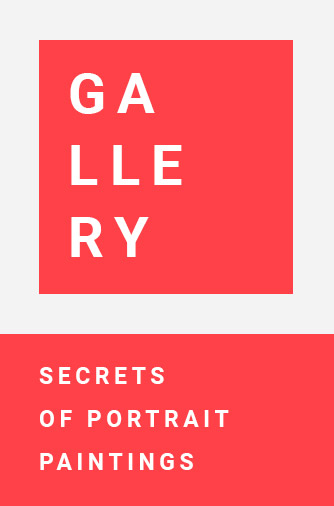There is a myth that Macs do not get viruses. Not only is it not true, but it also doesn’t even make total sense, because not all of the applications that we use are Apple-made software. For example, it’s common for Mac users to use Chrome. Thus, Chrome, which interacts with the big bad world of the web on a daily basis, isn’t incurable to malware simply because we’re running it on a Mac.
Chrome malware removal is therefore an important issue on any device that we use Chrome on as it’s always susceptible to viruses. The most common virus to have on Chrome is adware, which is a browser hijacker that takes over Chrome and displays lots of adverts on the user’s screen. It usually does this via a Chrome browser extension.
Pop-up windows are common symptoms of adware, though hyperlinks are a more pernicious and difficult form of adware that is difficult to spot. Arguably the worst-case scenario is having spyware, which is often hidden in a trojan that begins to steal your personal data, passwords, and everything you type on your keyboard into Chrome. And on that note, let’s look at how to deal with Chrome viruses.
Knowing if there’s a Chrome virus
Besides the obvious implications from the symptoms above, a quick checklist of things to look for is: Chrome running slower than usual, seeing more adverts than usual, a toolbar/extension appears that you don’t remember installing yourself, and applications appearing in your Applications folder that you didn’t install yourself.
Furthermore, it’s also important to know how to avoid getting malware on your Chrome browser. The basic safety advice should be followed, which is to not click on suspicious links in your email (check the exact email address, the link address, and so on). Ensure your Mac firewall is on and keep the Chrome browser app up to date, and finally, keep the Mac itself up to date, as these introduce new security measures to fight new viruses.
You could also check to see which apps have too many permissions by heading into Application Permissions in the settings or via 3rd party anti-virus software.
Removing Adware from Chrome
Besides using anti-virus software that can automatically scan and clean the Mac, there are some manual methods of removing viruses.
Uninstalling Apps
Head to the Finder window, go to Applications, and assess if there are any applications that you cannot identify or download yourself. Upon spotting one, delete the app into Trash, then clear your trash. Also, remove any files associated with the app, too
Reset Chrome and Delete Extensions
The next step is to remove any suspicious Chrome extensions because this is a common way adware is used. Do this by going to More in the top right (in Chrome), More Tools, Extensions, and remove any suspicious extensions.
Reset Chrome settings
Click on the More icon again, head to Settings, click Advanced, and scroll down to press Reset settings.
Otherwise, you can reset your search engine and homepage manually, which may have been changed from the adware.